2. OS Installation
Complete these steps to install Arcane OS inside your VM or on bare‑metal.
Installation Overview
| Phase | Description |
|---|---|
| Boot Installer | Power on the VM or machine and select the Arcane OS installer from the UEFI boot menu. |
| Setup Screens | Configure keyboard, hostname, console user, network, and UPnP ports via the graphical wizard. |
| Storage & Encryption | Select disk(s) and confirm secure‑LVM layout. |
| Install & Reboot | Watch the progress bar, then reboot and enroll the Secure Boot Platform Key (PK) if needed. |
Detailed Step-by-Step
1. Start the Installer
- Power on the VM or bare‑metal host.
- At the UEFI boot menu, hit Enter (or wait 30 seconds).
2. Welcome Screen
- A splash screen appears, then the Arcane OS welcome interface.
- ✅ If UEFI & TPM 2.0 are detected, the setup screen loads.
- ❌ If not, you’ll see a “Missing TPM/UEFI” error and the installer will halt—power off, correct the hardware, then retry.
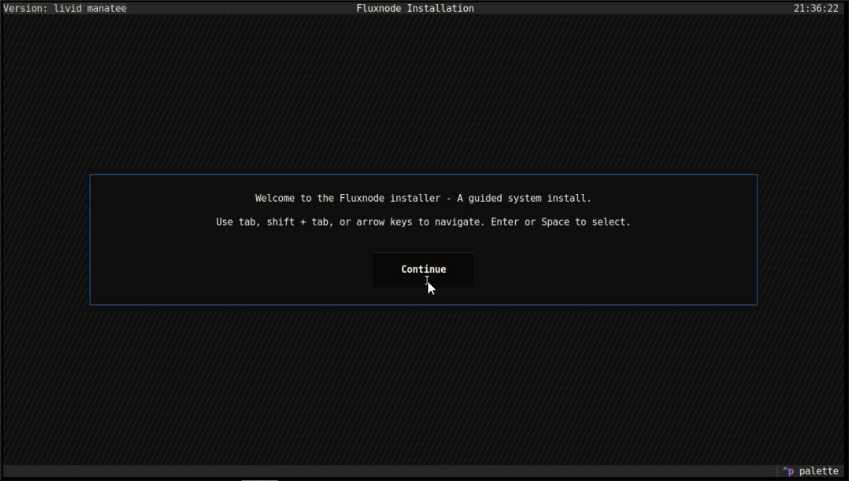
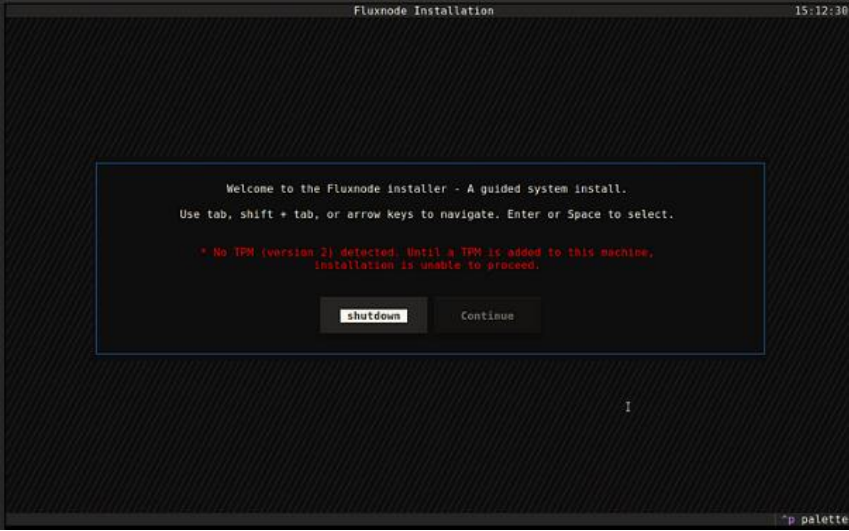
3. Select Keyboard Layout
- Choose your Layout (e.g. US, UK) and Variant.
- Click Next.
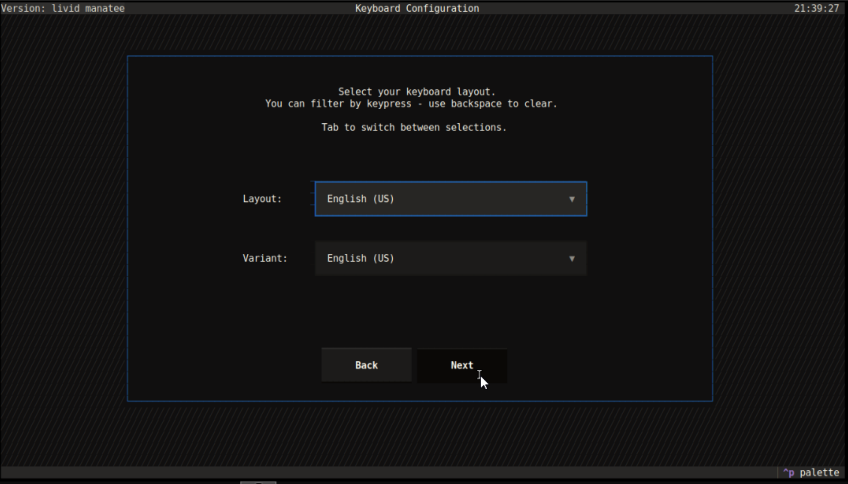
4. Hostname Setup
- Enter a hostname (e.g.
FluxNode-Cumulus-01).- This can be helpful for system notifications and managing multiple nodes.
- Click Next.
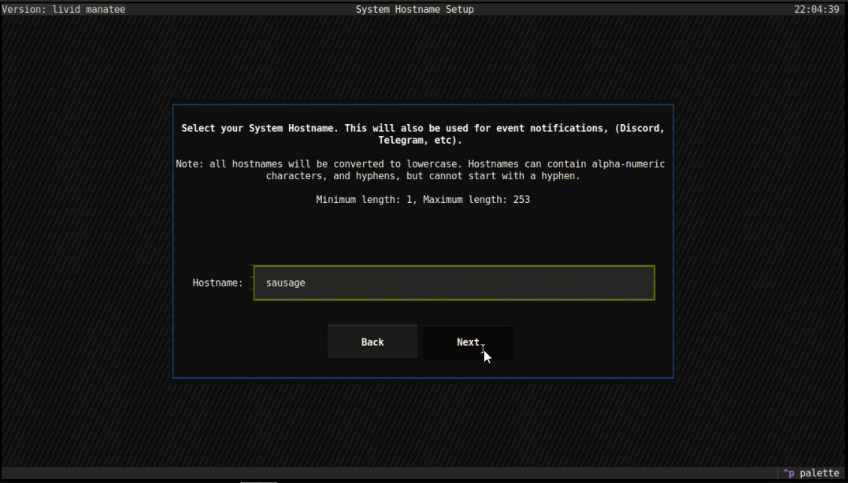
5. Console User Password
- ArcaneOS uses strict Role-Based Access Control (RBAC). You’ll now configure the only console-accessible user:
- The console user is pre‑defined as
console. - Set a strong password for console access.
- Click Next.
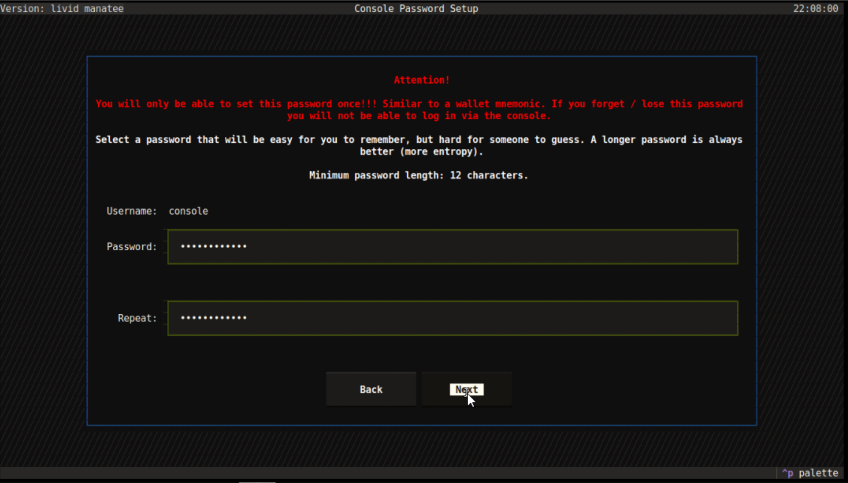
6. Network Configuration
- A list of interfaces appears—select the one to configure.
- Optionally set a static IP or leave as DHCP.
- Click Next

7. UPnP Port Selection
- Arcane OS scans your LAN for active FluxNode ports.
- Greyed‑out ports are already in use (e.g. 16167, 16177).
- Click an available port (e.g. 16157).
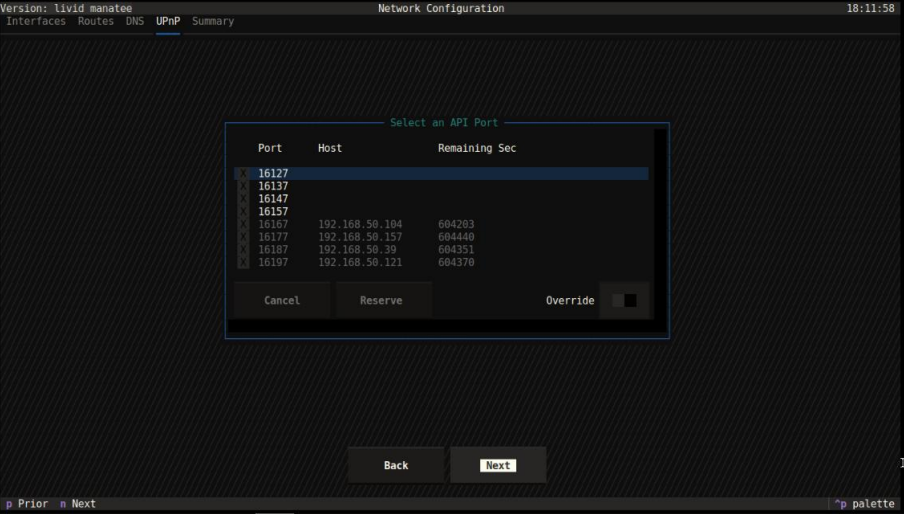
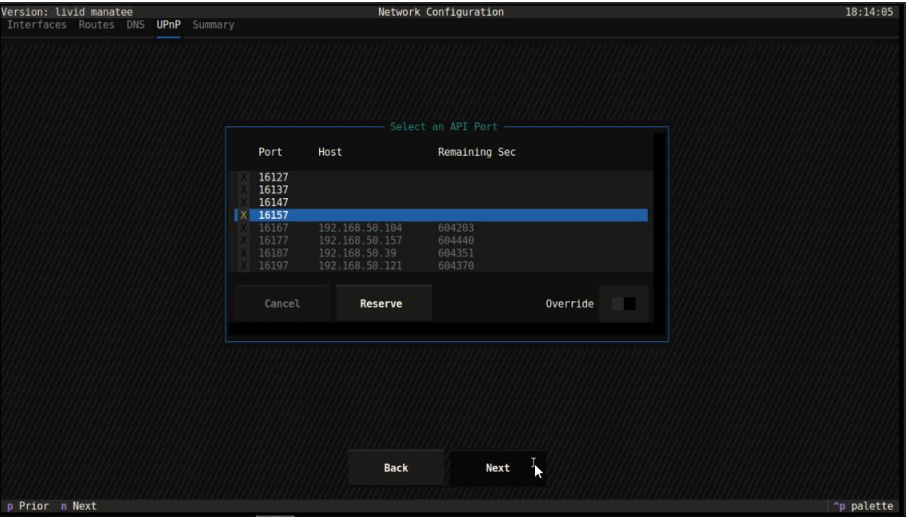
Optional: Reserve or Override
- Reserve: Click Reserve to map the port on your router for 1 hour.
- Override: If you’re certain a greyed‑out port is free, toggle Override to force‑select it.
- Click Next.

Summary
- Review your selections in the summary screen.
- Click Confirm to proceed to storage.
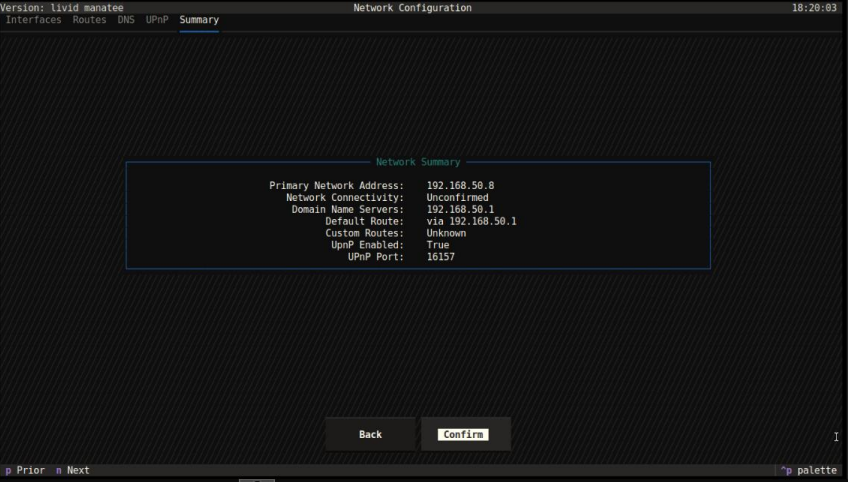
8. Storage Configuration
- ArcaneOS uses a secure and encrypted LVM setup for all disks:
- Select one or more disks to form an encrypted LVM volume.
- Click Next.
- Confirm the disk list in the overlay, then click Confirm to start.
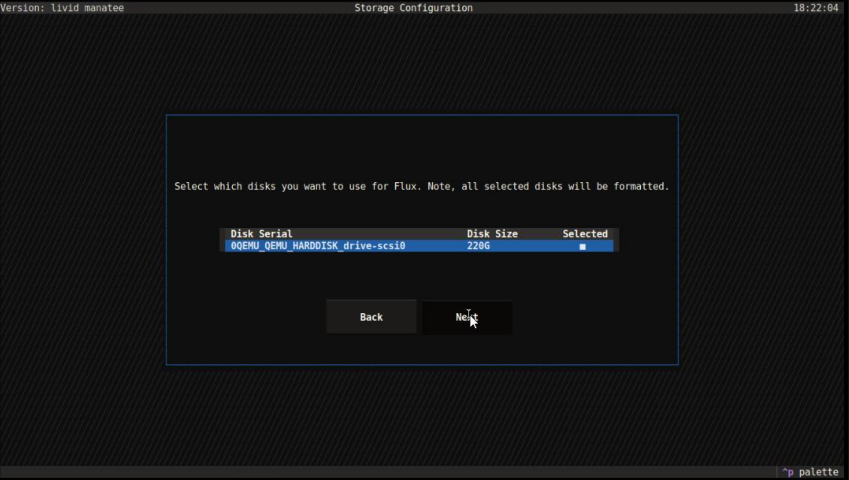

9. Installation Progress
- The installer copies files and configures LVM/encryption.
- Wait a few minutes.
- When complete, click Reboot.

10. Enroll Secure Boot Key (Platform Key / PK)
- On first install, after reboot open your UEFI settings.
- Import the Flux Platform Key (PK) for Secure Boot.
- If you’ve done this previously, you can skip.
⚠️ Skipping on a fresh install will cause a later validation failure.
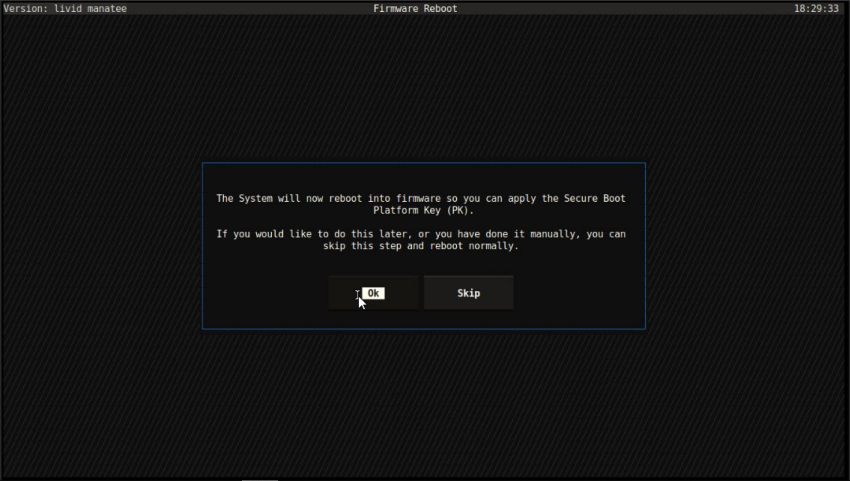
Tips & Troubleshooting
- Missing Features Error: Ensure Pre‑Enroll Keys was disabled and TPM 2.0 enabled in your VM’s System settings.
- Port Collision: If you can’t find an open port, shut down other nodes or choose a high-numbered port.
- UEFI Warnings: Always import the PK on first boot to avoid future boot‑lock during node validation.