6. Configure SSH Access
Enable secure, limited SSH access for node maintenance and define which ports and package repositories FluxOS should block.
Configuration Overview
| Setting | Description |
|---|---|
| SSH Access | Grant the operator user limited SSH permissions |
| Blocked Ports | Specify TCP/UDP ports that FluxOS will refuse to open or use |
| Blocked Repositories | List package repositories (URLs or hostnames) to block from updates or installs |
SSH Access Options
You can choose one of three modes for SSH access to the built‑in operator account, which has restricted command capabilities:
- Disabled
No SSH access permitted. - Use Existing Public Key
Paste an ed25519 public key you already generated elsewhere. - Generate New Keypair
Arcane OS will create a fresh ed25519 keypair and package it for you to download.
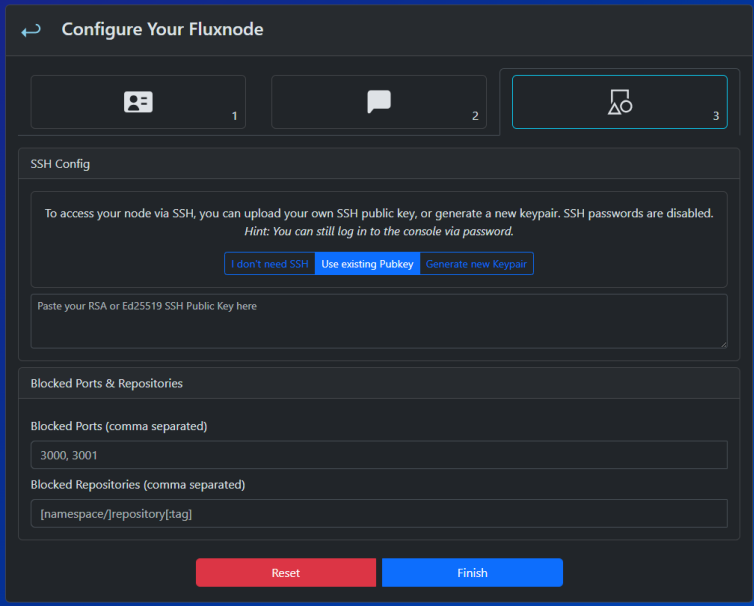
Step-by-Step: Generate a New SSH Keypair
- Select “Generate New Keypair”
Click the Generate New Keypair button in the SSH settings screen.
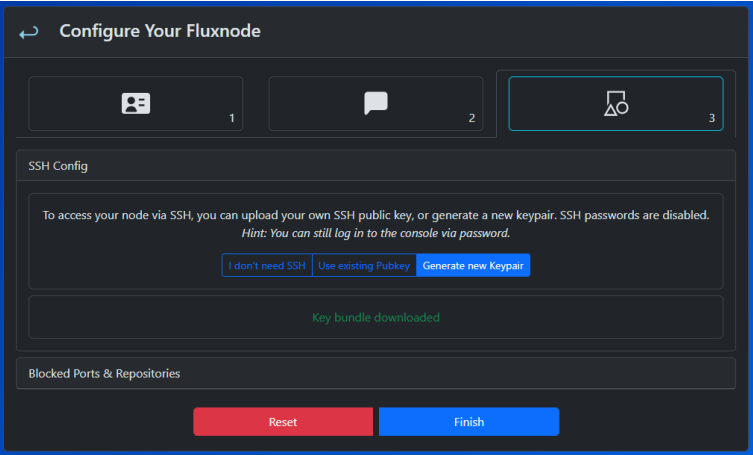
- Automatic Download
- A
.zipbundle is generated and downloaded automatically. - The filename matches your hostname (e.g.,
fluxnode-cumulus-01.zip).
- Review Bundle Contents

-
🔑 Use
operator_keywhen connecting:ssh -i operator_key operator@<node-ip>
- Store Keys Securely
Move the private key into a safe location - Finish SSH Setup
After downloading and securing your keys, click Finish to apply SSH access and move on.